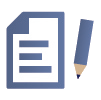Reiter
! Hint: You have to register for courses via KLIPS and not ILIAS. Once you registered successfully and got a place you will automatically receive a place in the equivalent ILIAS course. Please keep in mind, that not all lecturers grant access to course materials via ILIAS.
What is ILIAS able to provide?
- You can get access to learning materials of your lecturer’s courses (presentations, external sources, power point files etc.)
- Various tools, e.g. learning modules, wikis, portfolios, blogs, tests etc.
- Ways to communicate with other students via the ILIAS internal messaging system like forums, chats, or virtual classrooms
Activate your account by accepting the terms of use when you log in for the first time. Please complete your personal data and save. Your account will be available immediately after saving.
If you lost your PIN (which is required for activating your account the first time) you need to contact the data center (RRZK) in order to acquire a new PIN.
Additional information about activation and registration of your account can be found on the website of the data center:
Activation of your student account
! Hint: Changing the password applies to ILIAS, KLIPS and Webmail.
While the creation of your personnel account the identity management of the RRZK will generate a name for your account. This name mostly is a combination of your family name and the first letter of your first name. Use this combination to log into ILIAS. If you know your webmail account, your username can be read as follows: jdoe1@uni-koeln.de your username therefore is jdoe1.
The personnel accounts are managed by the identity-management-system administrated via the RRZK. If any problem with your account occurs, e.g. you forgot your username, you need to contact the RRZK-Helpdesk.
Your ILIAS password runs through your personnel account. The personnel accounts are managed by an identity-management-system via the RRZK. Unfortunately, we are not able to look up or change your password. If a change is necessary you can change or reset it via the RRZK´s identity-management-system.
You enter your correct username and password but cannot log in? Or you receive the notification “authentication was not possible because of a log in error (LDAP)” („Die Authentifizierung konnte wegen eines Fehlers im Anmeldungsverfahren (LDAP) nicht durchgeführt werden“?)
Mostly Apple users are affected by this notification, especially in combination with Safari. A browser change to Chrome, Mozilla or Edge was able to solve the problem in some cases. Additionally, delete old cookies in your browser.
- Delete old cookies from your browser.
- Update your browser.
- Try to log in again.
However, this only applies to the current semester. If this happened to a course/group of an older semester, please contact your lecturer/ the admin of the course. Only the lecturer/admin can decide to add you back into it, or not.
In this case your status in KLIPS has to be accommodated. Please, contact your lecturer who can decide if you can get registered for the equivalent course in KLIPS.
If you are registered in KLIPS, but are still regularly removed within ILIAS, please contact us by writing an E-mail to contact form . Please insert your username, as well as the title and the KLIPS course number of your course.
Courses without a KLIPS equivalent are to be found under “Repository” > “Veranstaltungen” > “Fakultät X/Y” (Faculty X/Y).
! Hint: If you are not able to register for the course yourself you have to contact your lecturer. Only your lecturer can decide if you can be a participant, or not.
As a guest student, please ask your lecturer if you can be added to the seminar. They have the necessary permission and knowhow to add you to the seminar.
Please note: You will receive the password for the class only by the lecturers themselves.
You can find these classes within the category classes of the University of Cologne classes of the University of Cologne.
Please note: You will receive the password for the class by the lecturer himself in most cases.
If you, as a student of the University of Bonn, have problems with the registration for ILIAS-classes please contact the HRZ Helpdesk first. Your student account is located in the central administration of the eCampus Bonn.
You can find all semester appointsments here: Homepage Studierendensekretariats.
If you did not gain access to online available courses, please contact us via e-Mail at ilias-helpdesk@uni-koeln.de. Please make sure to state your username, the course number(s), and the title of the course/lecture.
Moreover: At the beginning of the term many ILIAS-courses are offline and need to be set online by the lecturers. If you have access to a number of courses on your personal desktop and still miss other courses, please contact your lecturers in the second week of the term. If you did not gain access to online available courses, please contact us via e-Mail at ilias-helpdesk@uni-koeln.de. Please make sure to state your username, the course number(s), and the title of the course/lecture.
You can narrow down your search if you set the filter type to “courses”. Here you will only find courses which are set online.
Alternatively you can find under “magazine > organization“, courses of all terms. Via the course catalogue you can browse through the desired course.
To leave the ILIAS course you need to unsubscribe in KLIPS 2 from the class.
Please check your Webmail inbox first. If you have an old ILIAS account were you were able to change your email address please check the old address first. To look up which inbox is connected with your ILIAS account select the option personal data and profile in your personal desktop. Now select Mail.
If you use the ILIAS message system correctly but your communication partner is using redirections to a private address, the communication will not work properly. If your communication partner is answering your message from his or her private email address, the answer will not be sent in ILIAS. In this case the aforementioned communication dialogue will leave the ILIAS message system. Please make sure that your ILIAS account is connected with your email address you are using for ILIAS to prevent misunderstandings.
It may happen that lecturers want to send mails to all course or group members but unconsciously do not select all members. The first page of the member gallery only shows 20 members by default and it happens that only the first 20 members receive the message. Please ask your lecturer if he or she made sure to select all members of the course. If you cannot find the message in your post box even though the approach by the sender was correct, please contact us via mail ilias-helpdesk@uni-koeln.de.
- Navigate to the object which you want to create as a web folder.
- Click on the blue button “actions” on the upper right side of the page.
- Select “open as web folder”.
- ILIAS opens a new tab containing this manual:
- Copy the link “https://www.ilias.uni-koeln.de/ilias/webdav.php/uk/ref_xxxxxxx/" (”xxxx”, since the number behind “ref_” always varies.)
- Open the Windows Explorer.
- Paste the previously copied link into the path of the Windows Explorer and press “Enter”.
- A small window pops up. Please enter your ILIAS login data.
- The web folder of your object is opened in Windows Explorer.
- Copy the folder and the data structure into the window of the Explorer.
Windows 7 and 8 sometimes deny access to the web folder. Therefore, we suggest you to follow these steps in ILIAS:
- Select the small button right next to the folder, in order to connect it as a web-folder: “->Action -> Open as web-folder”.
- Copy the complete URL in the text.
- Open the explorer with the key combination [Win] and [E] and choose “connect Network drive”.
- Copy the address into the bar “folder”.
- Navigate to the beginning of the address and delete the “https://” section. Instead put two backslashes (with the key combination [Alt Gr] and [ß or ?]).
- Paste “@SSL“ behind the segment “uni-koeln.de”.
- You address is going to look like:
\\www.ilias.uni-koeln.de@SSL/ilias/webdav.php/uk/ref_..... - Tick off the checkbox “Reconnect at logon”.
- Go to “Complete/Finish”.
Furthermore it is important to update your browser to the newest version.
If there are any problems regarding lecture recordings provided by the server “Opencast Matterhorn“ consider to delete cache and cookies, try a different browser. If problems continue to exist after switching browsers, please contact opencast@uni-koeln.de
If other problems occur please send us an email to ilias-helpdesk@uni-koeln.de
If you have any questions, please contact us via elearning-ilias@uni-koeln.de. Please explain us which kind of media you want to use and respectively if you own or use a copyrighted license. We give you an assessment and respectively forward you to an expert of the UzK.
If the problem continues to exist we suggest you to use a different browser (e.g. Firefox or Internet Explorer). The maximum file size is limited to 600 MB too.
!Hint: If your file is always renamed into “.sec“ it is because of a “security update“. Common and safety-related credible file formats like “.docx“, “.pptx“ or “.pdf.“ can be downloaded without any problems. File formats like “.iso“ can still be downloaded, but are changed into the “.sec.“ format within ILIAS (please refer to segment 8.6).
Of course you are allowed to send your file(s) to us. After receiving them we contact the developers of ILIAS and clarify if your file format is a threat to the system. If your file format is perceived as not being harmful we can take it down from our blacklist. Once it has been taken down your file can be uploaded.
As mentioned before the “.sec“ ending only stops the file from operating within ILIAS. Your students are able to download the file and use it if they rename the ending. An example via an “iso“-file would be: Change the ending of the file “XXX.sec“ into “XXX.iso“. Alternatively, you are can change it into a .zip file in order to upload it. After downloading the zip file it only has to be extracted in order to be used.
Please note that files containing any special characters [e.g. “Ä, Ü, Ö, !, ”, §, $, %, &, /, (, ), =, ?, #, +, *, ^, °] in the title lead to multiple errors and data corruption.